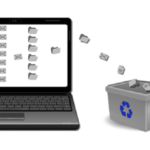Is your PC full of old files and junk? Here is how to tidy up your hard drive.

Too much clutter on your hard drive not only consumes space – it means your PC has to work harder to find the files you do need. Files you no longer use can be archived to an external drive, while downloads, duplicates and temporary files can be deleted altogether.
Remove junk files with Disk Cleanup
Windows has a built-in tool (Disk Cleanup) for cleaning up hidden junk files.
Click Start > File Explorer > This PC (Windows 10). Right-click your main hard drive (usually the C: drive) and select Properties.
Click the Disk Cleanup button and you’ll see a list of items that can be removed, including temporary files and more.
For even more options, click Clean up system files. Tick the categories you want to remove, then click OK > Delete Files.
Remove old Download files
To get rid of downloads, open the Downloads folder (on the left in Computer/File Explorer). This is Windows’ default storage location, but you may also have downloads on your desktop, so check there too.
Installer files are a good example of what you can delete. Once you’ve installed a program you downloaded, you should no longer need the installer files on your system.
Establishing which older documents and other personal files you can archive is more difficult. Use your own best judgment, though it’s possible to view files and folder by their age by navigating to your Documents folder, then right-clicking an empty space and selecting Sort by and then Date modified.
Watch out
Accidentally deleting important system files can cause your PC to stop working properly. We suggest you avoid removing files from locations other than your Downloads, Documents, Music, Pictures or Videos folders and your Desktop.
Archive older personal files and downloads to a reliable storage format, such as a large external USB hard drive. Blank DVDs can get scratched and wear out over time.